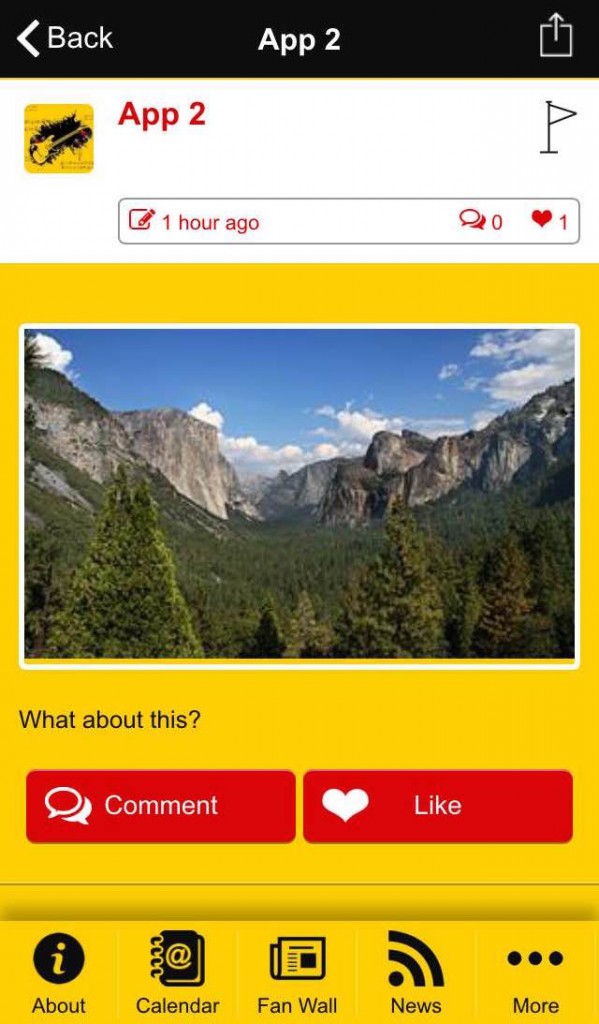With the Fan Wall feature, users of your application will be able to post comments and/or photos and to discuss among themselves.
1. Add a Fan Wall
When you add the Fan Wall feature to your application, you can set the “Near me” settings. It will allow a user to display on the Fan Wall only comments/photos from users around him, in the radius you have determined.

2. Add messages
You can add messages directly from the Editor by clicking on “Add an item” and then type your text and/or upload an image.

Or you and the users of the app can add messages on the Fan Wall through the application. Just click on the little icon in the upper right corner of the Fan Wall page.
![]()
Then create an account or log in (if you already have an account). And then type your message and/or upload a picture.
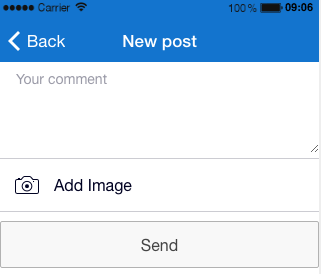
3. Display possibilities
Let’s see how it looks on the Fan Wall. You can choose “Near me” to display messages posted from a close position to you (determined by the “Near Me” radius), or “Recent” to display recent messages.
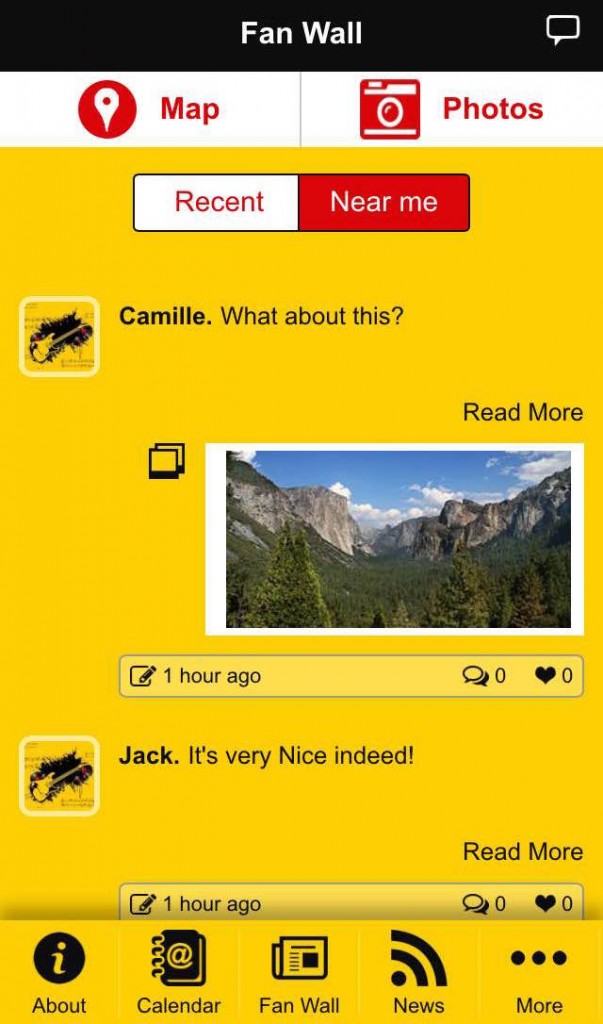
You can also click on “Photos” to display a gallery with all pictures that were uploaded to the Fan Wall.
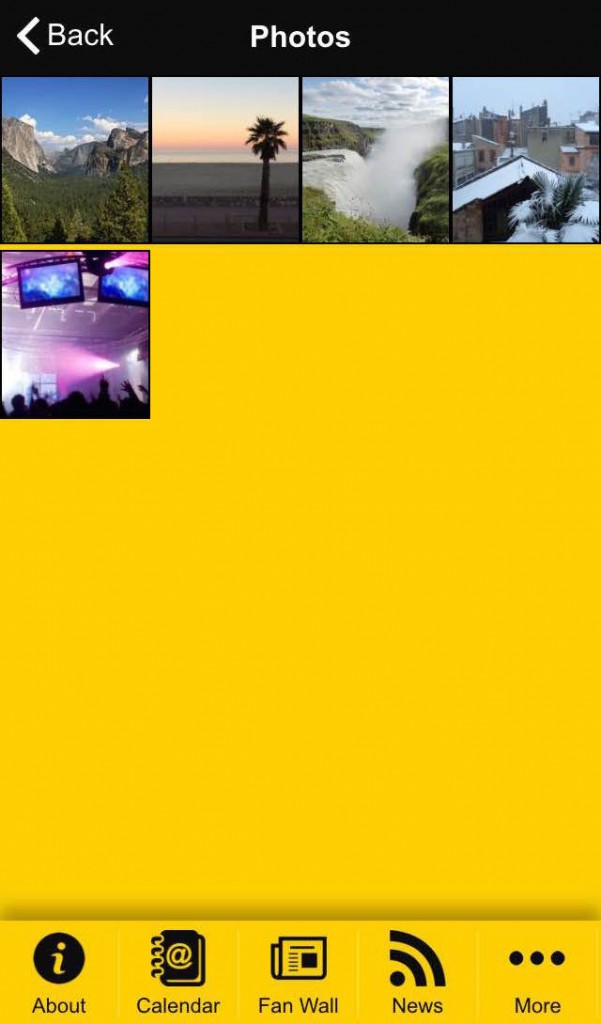
And you can finally click on “Map” to display a map and to display the pictures geographical position.
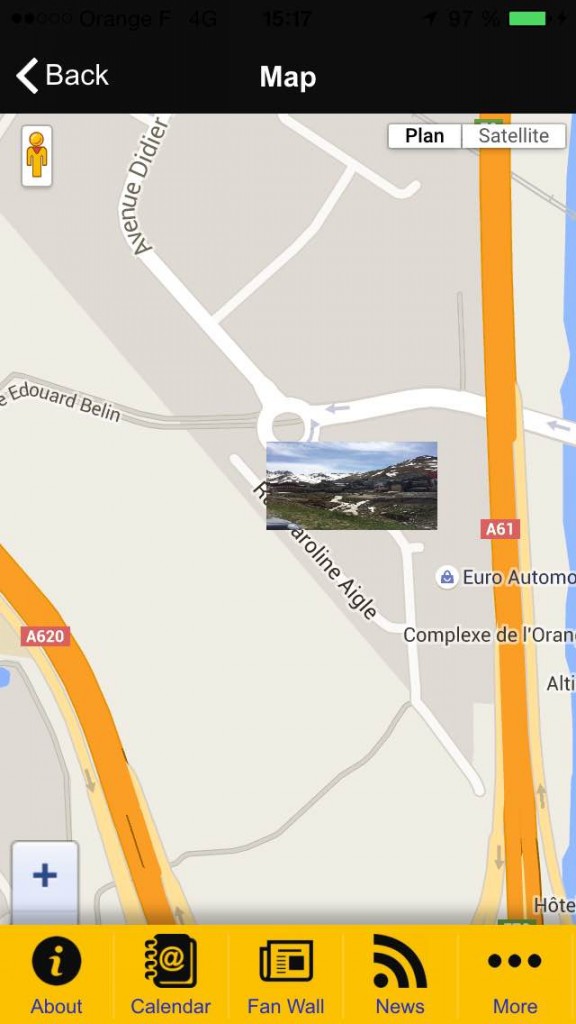
Of course, the Fan Wall page allows your users to like and comment content that was posted, so that they can interact.