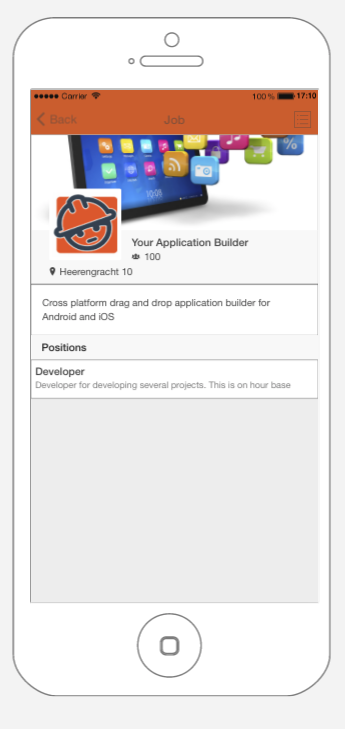With this feature, you will be able to create a list of job offers.
1. To use “Job” click on  in the “Add pages” part. This appears:
in the “Add pages” part. This appears:
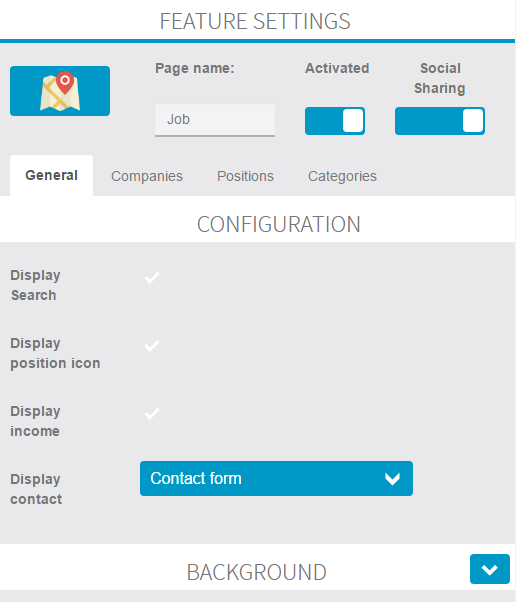
In “General” you can manage general settings for the Job feature:
– Display search: display the search bar on the main page of the feature
– Display position icon: display the logo of the company next to the job offer
– Display income: display the position’s income on the job offer page
– Display contact: you can select which type of contact you want to display on the position page
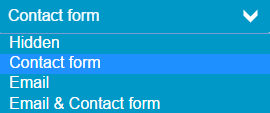
2. Companies
In this section you can add the companies which offer positions.
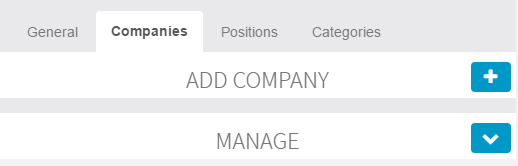
Complete the company information.
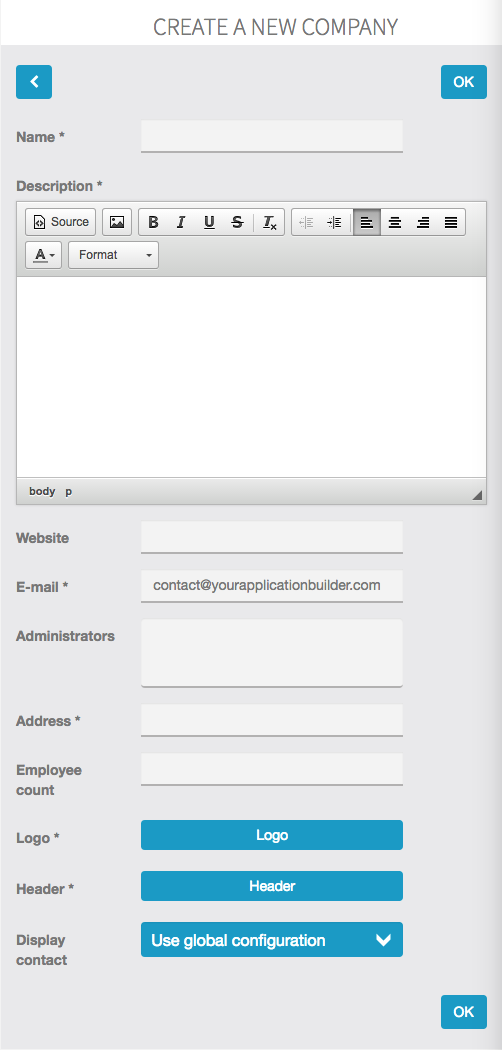
Note: Administrator(s) is a user(s) who can manage the job offers and the company’s info directly from the app.
3. Positions
In this section you can add the job offers.
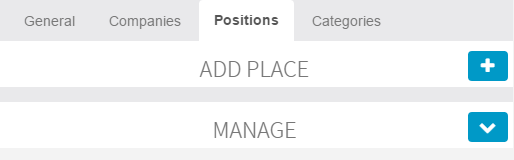
Complete the position information and choose the company that offer this job from the list of the companies you have created.
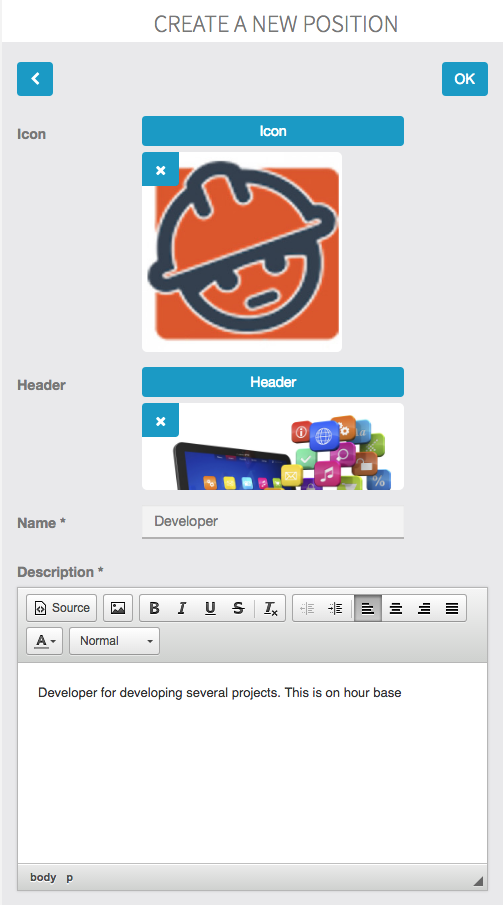
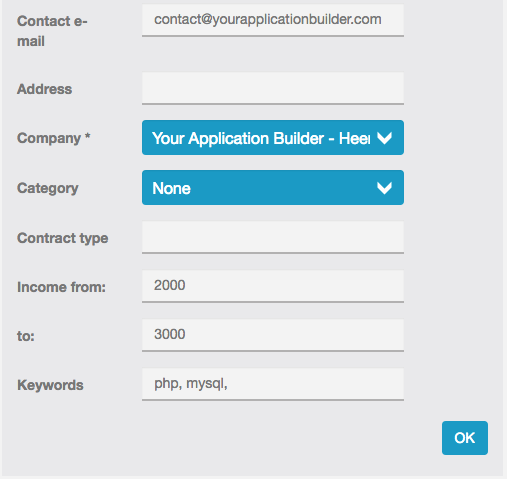
4. Categories
In this section you can create categories for the positions offered.
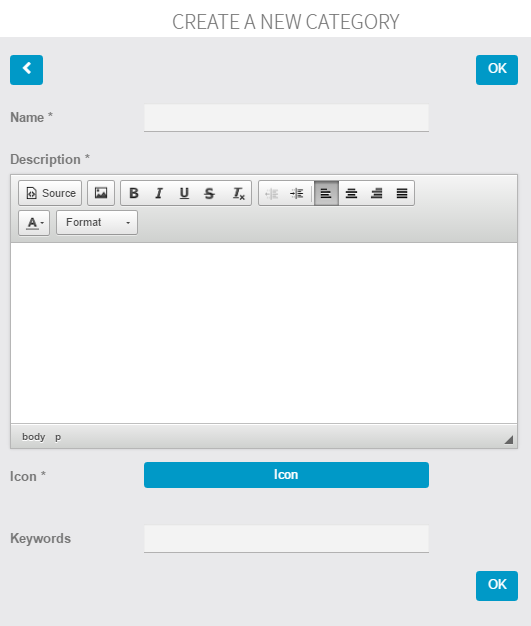
These categories can be selected during the creation of the job offer.
5. The feature in the application
The job offers are displayed on the main page of the feature.
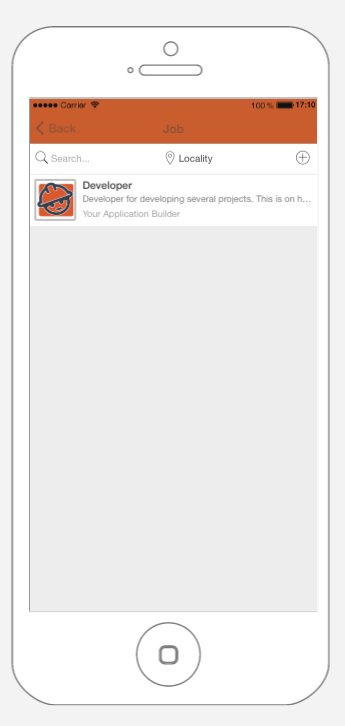
On the position page, you can see the localisation of the position, contact the company and look at the company’s info.
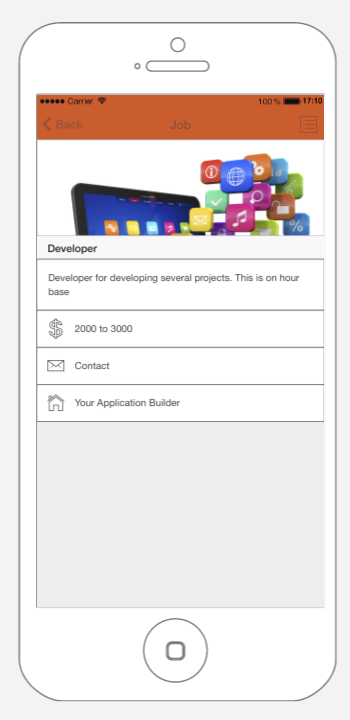
On the company page you can see a description of the company and all the positions offered by this company.