With this feature, you’ll be able to create your own Classifieds Ads platform for your clients.
To use this feature, you have to create a Google Maps JavaScript API : Create a Google Maps API
In the Editor
First, click on the ![]() in the “Add pages” part. This will appear:
in the “Add pages” part. This will appear:

Just enter a location in the city researcher and click on “Save”.
-
- From there, you can add option to the future ads:
– the radius: The distance (in meters) where the ads will be displayed from the selected location.
– country: The country where you want the ad to be available.
– the limitation to the specific country: The ad will be displayed only in the country you selected, no matter the radius you chose.
– The ads expiration: The time when the ad will be available
– Moderate Ads: If this box is ticked, people will have to authorise the publication of the ads manually ; if it’s not, it will be automatically published.
- From there, you can add option to the future ads:
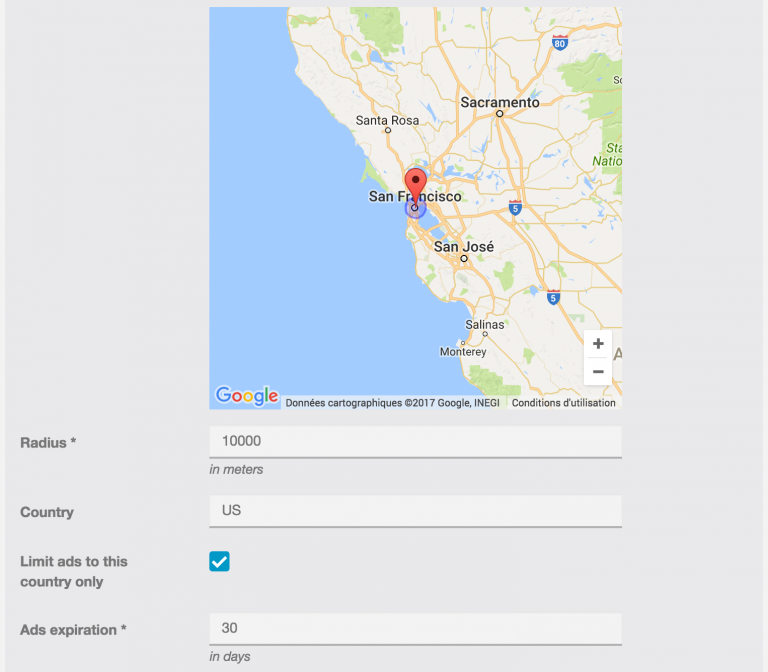
Now you have your options, you have to create a new ad section: i.e Cars/Motorcycle
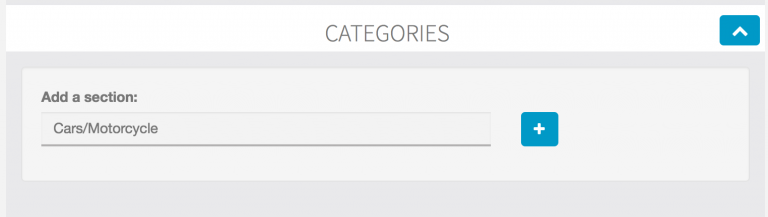
Now that you have created a section , let’s create some categories:
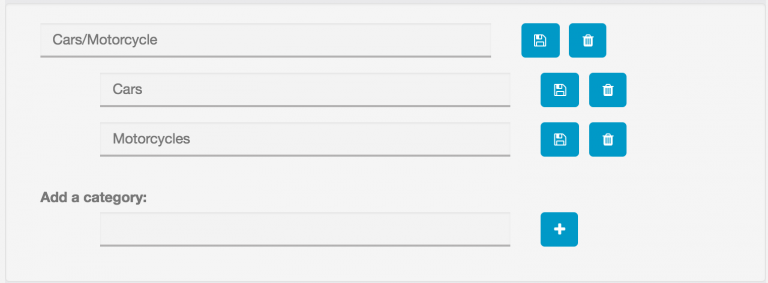
Click on ![]() to add a category. You can create as many section and categories as you want, there is no restriction.
to add a category. You can create as many section and categories as you want, there is no restriction.
When you create a new section, users will be able to add product’s ads to this section, but if you create categories for this section, users will have to add product inside the categories and not right in the section itself.
In that example, people won’t be able to add product in the section “Cars/motorcycle”, but will have to choose between “Cars” or “Motorcycle”.
In the App
To create an advert, open the app and select the Classifieds feature. Then click on the “My Shop” on the bottom of the screen.
The white empty screen means that you still don’t have any product to your shop. To create one, click on ![]() on the top right of the screen.
on the top right of the screen.
From there, juste create an advert with a title, a picture, a price, a description and all the information needed.
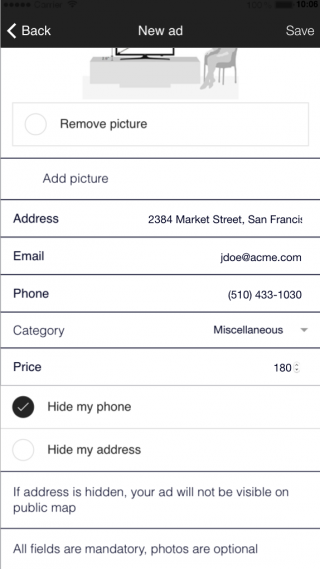
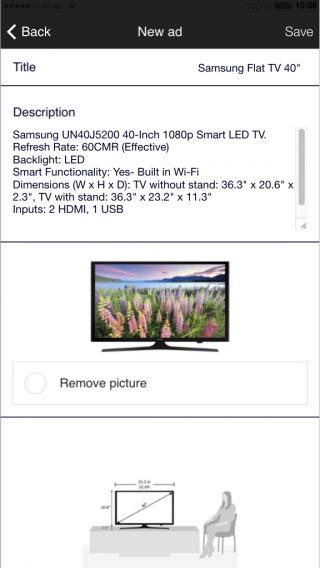
– Write a great description with a minimum of 15 characters (ads won’t be accepted if it’s less than 15 characters)
– Add a picture to the ad.
– Add an address or the address of the product.
– Add an email address to be contacted by a potential buyer.
– Add a phone number.
– Add the category where you want the product to be displayed.
You can decide to hide the phone number or the address on the advert, but know that if your address is hidden, then the ad won’t be visible on the public map.
Be sure to have filled out every cases or the ad will not be accepted.
Click on “Save”, the advert is now published!
Adverts Research
You can research ads from other people from the app:
You have to fill out some information:
- Select a category of product
- Select a minimum and a maximum price
- Enter the Zip Code of the city you want to search in
- Select if you want to display ads including pictures, address and the phone number
- Choose the order of displaying : Newest first, the cheapest first…
- Click on “Search”
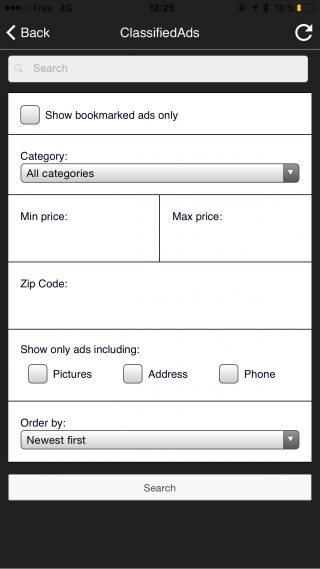
You can either to decide to display the ads on the map by clicking on ![]()
Or manually in the form of a list like this by clicking on ![]()
–> You just have to click on one of the ads in the list or on the map to open a new window with all the information; this will appear:
You will find all the information about the product on that page:
– Description of the product
– Pictures
– Location of the product
– Phone number to contact the seller
– …
You can’t pay online inside this Feature, this feature allows people to meet and get in touch for a transaction on another platform. If you’re interested by an ad, just contact the seller.
