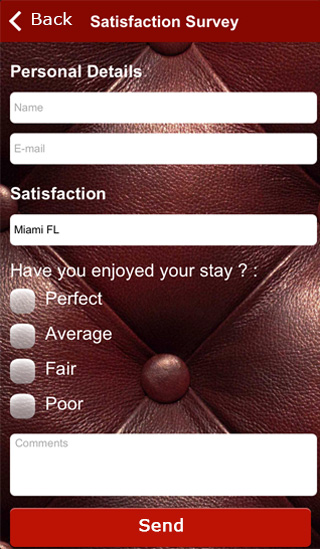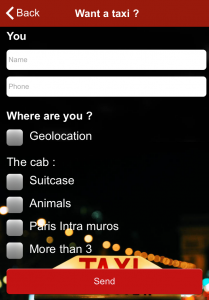The form feature allows you to do plenty of things like giving your clients the opportunity to ask you questions, to order products, send a photo or to join an event… To sum up, this feature will adapt to your expectation about form.
So let’s see how to create a form page.
Step 1:
To create a form click on  in the “Add pages” part. This appears:
in the “Add pages” part. This appears:
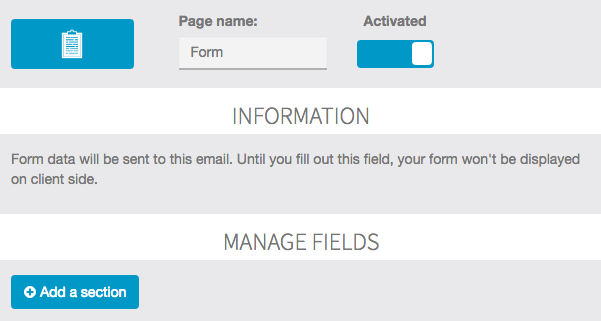
Step 2:
To create a first section click on “+Add section”. Give a name to this section. Here we will start by “Example” to show you what is possible to do with this feature. Then this window appears:
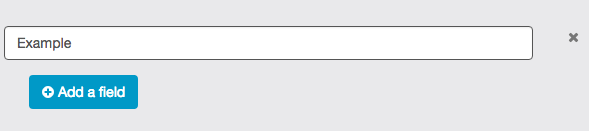
To add a field click on “+Add a field”. This window appears:
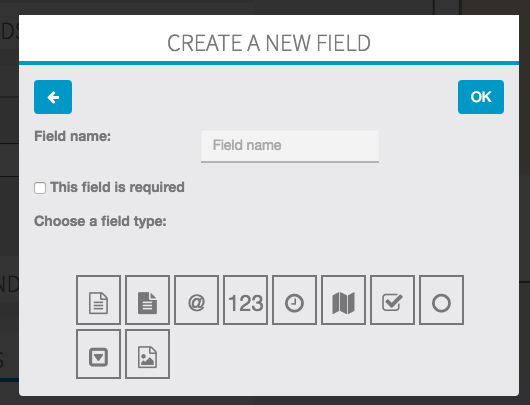
Let me introduce the different fields:
![]() enables the user to write a short text (ex: his name…)
enables the user to write a short text (ex: his name…)

![]() enables the user to write his email address to contact him.
enables the user to write his email address to contact him.

![]() enables the user to write a number (ex: the number of people for a reservation)
enables the user to write a number (ex: the number of people for a reservation)

![]() enables the user to write the date and hour (ex: the hour he wants to pick up what he orders)
enables the user to write the date and hour (ex: the hour he wants to pick up what he orders)

![]() enables the user to indicate his GPS position when he sends the form.
enables the user to indicate his GPS position when he sends the form.

![]() enables the user to write a long text on several lines (ex: a client can write his answer here)
enables the user to write a long text on several lines (ex: a client can write his answer here)

![]() enables the user to select several options
enables the user to select several options

![]() enables the user to only select one option between the ones submitted.
enables the user to only select one option between the ones submitted.

![]() enables the user to select the option they want.
enables the user to select the option they want.

Every times you enter a new field, you have the possibility to make this field compulsory. It means that the user cannot send the form if this field is empty. To do this click here:
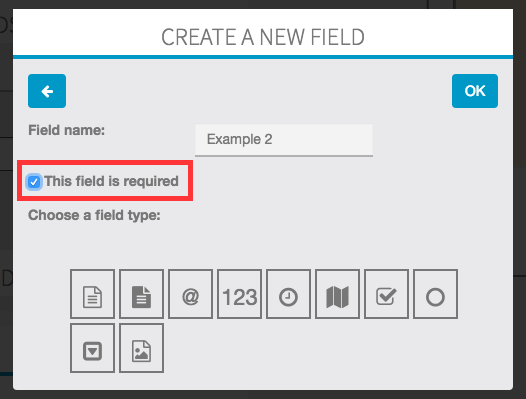
You can create as many fields as you want in a section. But we recommend you to organize your form clearly to be easy to fill by the user.
Once you have entered all the fields you want to set up, you only have to indicate the email address of the manager in the appropriate box.
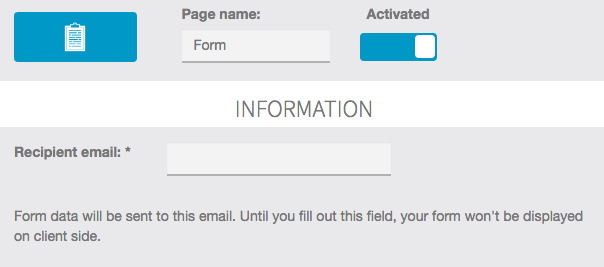
Some Examples: