With the discount feature you’ll be able to create as many discounts as you want and display them in the application.
Here are the various parts of a discount:
- Picture: you can add a picture that illustrates your coupon
- Name: for example “One free coffee”, keep it short and simple
- Description: for example : “One free coffee among classical L and XL coffees”
- Conditions: for example : “Available for a $10 order”
- Can only be used once: check this box if you want the discount to be available for the client only once. A “use this discount” button will appear in the application and the client will have to press it to use the discount.
- End date or unlimited: choose if you want your discount to have a due date or if you want it to be unlimited and to stop it when you want.
Here is what it looks like:
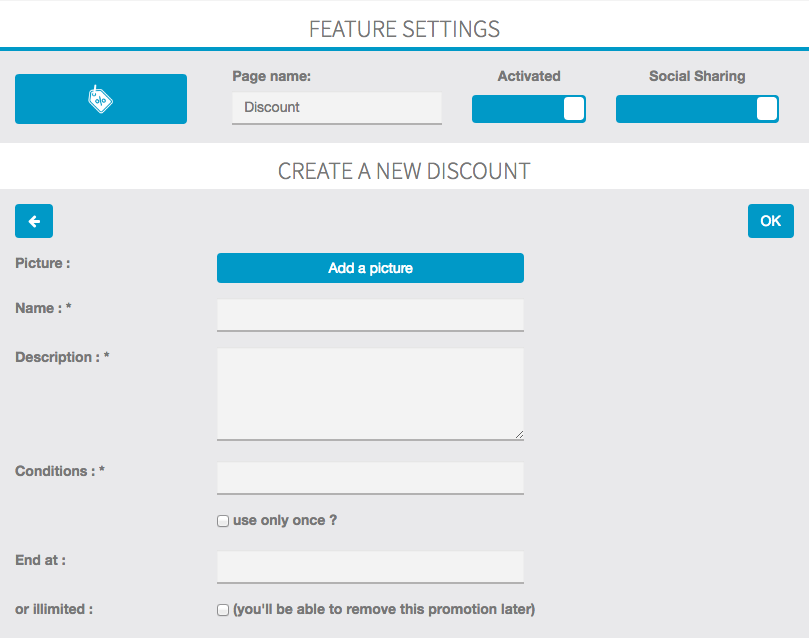
To enter a new discount, click on ![]()
and repeat the process.
After having created some coupons, you can also change the design of the page from the different page designs which are available from the “Design” section at the bottom of the feature:

