The Links page allows you to share information linked to your business with your clients.
For example, you can create pages like this one with this feature:
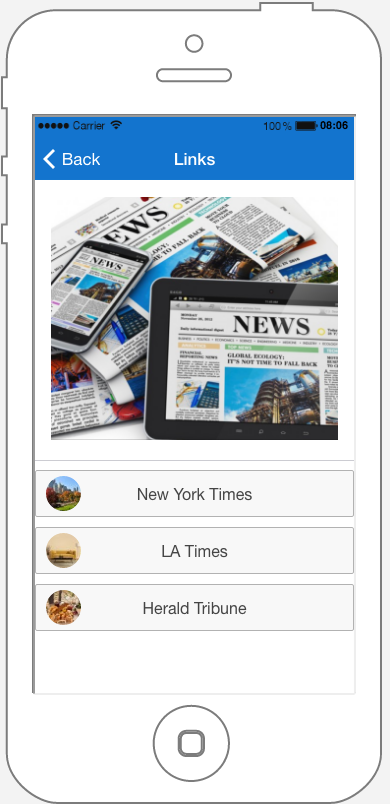
If you want to create a Links page, click on 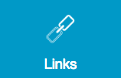 It opens this window:
It opens this window:
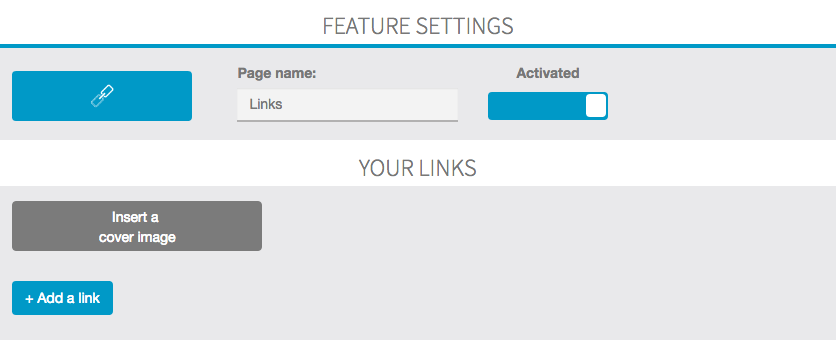
First of all, you have to work on the content, then you can work on the design.
1. The content
To add a new link, click on “+ Add a link”. Then this appears:

Now, you just have to write the name of your link in “Title” and the url address of the link in “link”. You can also add a logo to your link if you click on ![]() “Picto”.
“Picto”.
You can create as many links as you want, you just have to do this process again.
2. Design
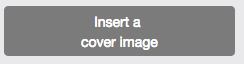
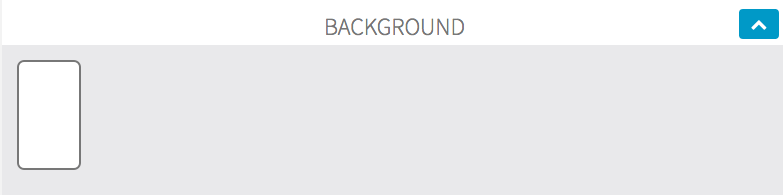
If you click on the background (here the blue rectangle) you can change it.
3. Conclusion
Thus, when someone will click on a link, he will be automatically redirected towards the page he wishes. For instance, if you click on “Vogue” in the above page, you will be redirected towards:

