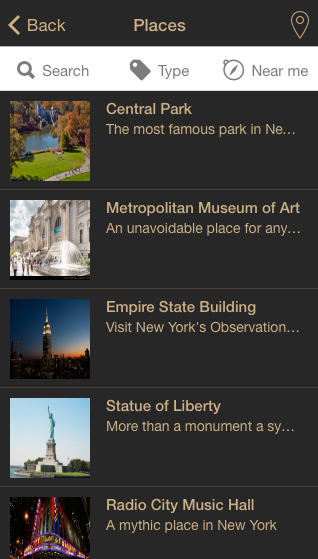With this feature, you will be able to create a list of geolocated places.
It will display all the places on a map, or, if the user opens the sheet of a particular location, he will be able to get the path and directions to this location, by walking or driving. The listing of the locations is sort according to the distance between the locations and the user, from closest to farthest.
After having added the feature to your app, click on the “+” to add a place to the list.
You can add an image that will be displayed in the list for this location, a title, and a subtitle:
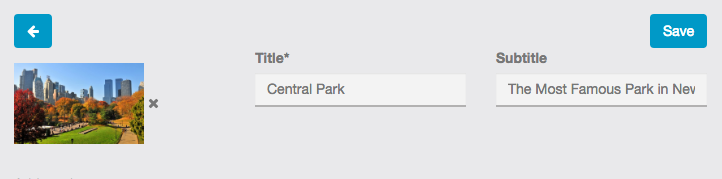
Then, you have to enter an address for this location, or its coordinates. You can add a label for this address but it’s not mandatory.
If you check the “Display address” checkbox, the address will be shown in the sheet of the location. If you check the “display location button” checkbox, it will display the button that will allow the user to see the path to this location.
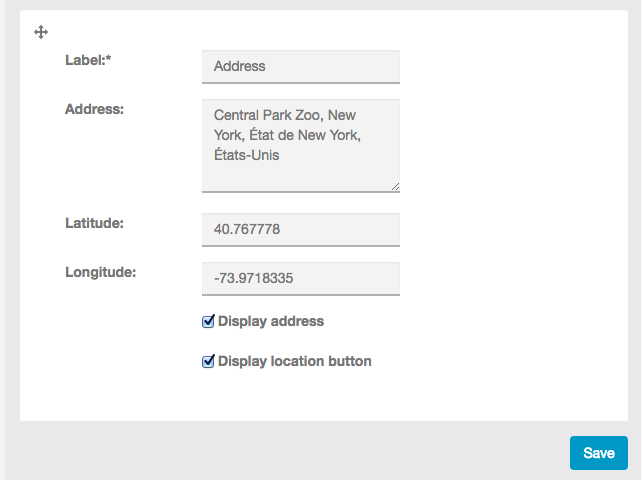
Then you can add other sections like text + image, photo gallery, videos. These sections are the same than in the Custom page feature, thus you can take a look to our support article about the Custom page feature to see how it work, click here. You can also add touch to call buttons, or web links buttons.
Once you have set up the list, it could look like that:
The list:
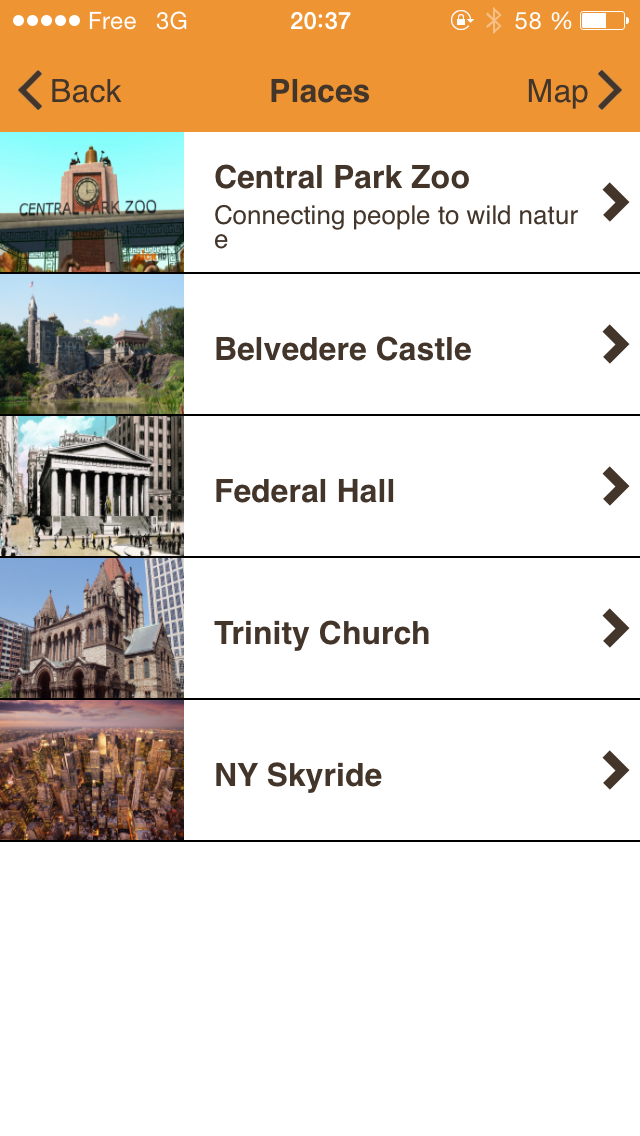
The location sheet:
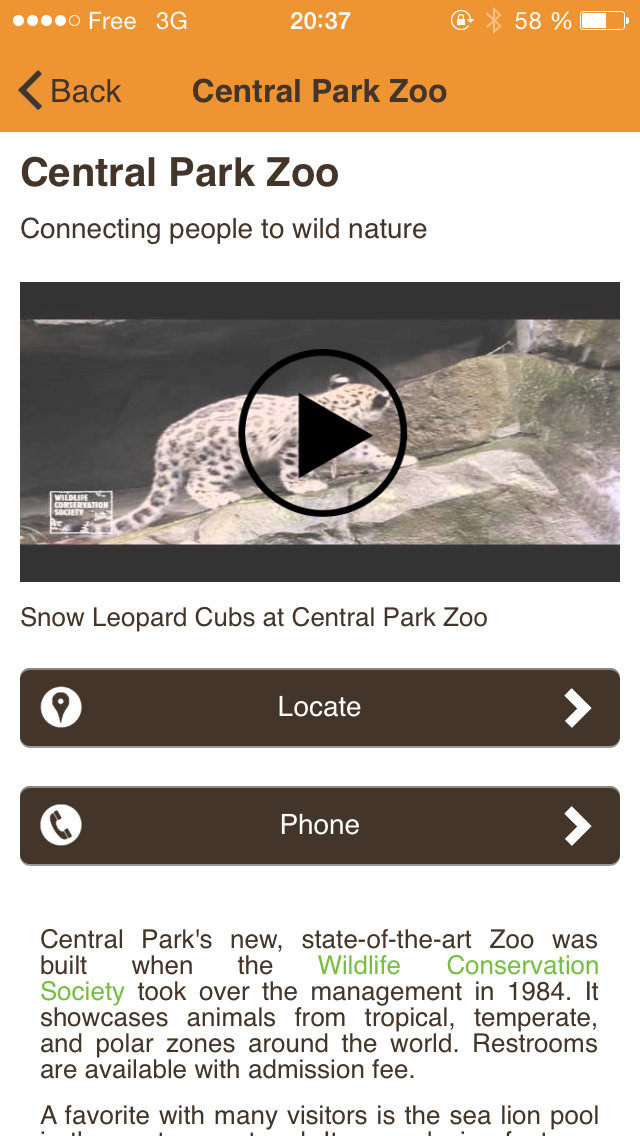
You can also add a search tab in the feature. You can search your different points of interest based on four types of search:

Just check the search filters which should be displayed in your app.
- “Text” allows you to make a classic search by text (for example, you can search for a “park”)
- “Type” allows you to search by tags
- “Address” allows you to search by address
- “Around you” allows you to only display places situated in the radius you set up
For the “Type” search, you have to add tags to your points of interest which will be displayed when you search by “Type”:

Finally, here is the result inside the app: